TESTING AREA for teachers - real service at plus.tuni.fi
- TIE-99001
- 4. Module 1 - Introduction
- 4.1 First Steps
First Steps¶
- Main questions:
How to install this course, A+ and related software to your computer.
- Topics?
Installing Docker and Docker Compose
- Difficulty:
You need basic UNIX shell skills.
- Laboriousness:
Installation might take a couple of hours.
That is, this is a codebase which teaches how to make a new course on A+ e-learning system. It is currently used on some computer science courses on Aalto University.
File format
The web pages of A+ courses are written in RST. RST is simpler in syntax than HTML. A Python software called Sphinx compiles bunch of RST files into HTML. We will come into writing RST files later.
Getting started¶
Knowledge prerequisites¶
This tutorial assumes you have some basic UNIX operating system skills; that you can use GNU/Linux (Ubuntu, Debian) or modern Mac OS.
The software that will be used when authoring a course are:
UNIX shell
Text editor
git
Docker
These will be introduced in a sufficient detail in this course.
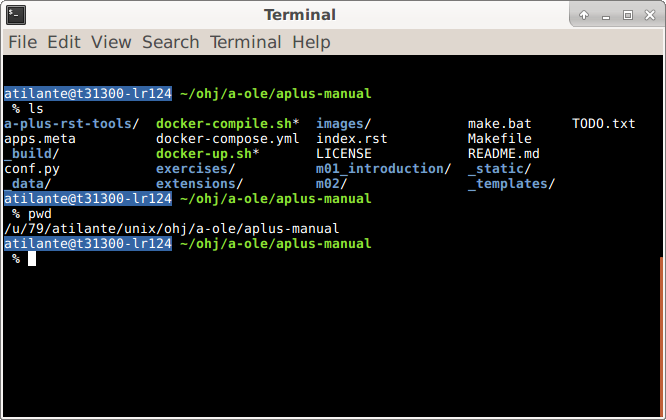
Software: UNIX Shell, Terminal emulator
This course assumes that you know some basic commands of Unix terminal.
The terminal is a text-based window where you type commands and the
terminal shows the results by printing one or more lines of text.
The above image shows listing the contents of the aplus-manual
directory in a terminal emulator window. In practise, some terminal
commands are required for the usual workflow of writing
a new course for A+.
The terminal is used for moving and copying files, starting software and examining their error messages. To be precise, there is the terminal emulator window and inside it another program, shell, which reads user commands and acts according to them. If you are new to this, read the “Learning the shell” LinuxCommand.org tutorial parts 1-6.
Software prerequisites¶
This tutorial is tested with Aalto Ubuntu Linux environment and it probably works on any Unix / Linux / Mac environment. It is assumed that you already have the following software:
These are already in Aalto Linux. In a generic Ubuntu or Debian GNU/Linux
environment, you must install packages git and build-essential.
All other software runs inside Docker containers. For short, Docker is the new software platform for running A+ and software related to it. This course will discuss Docker later more.
Install Docker for Mac/Windows or docker-ce & docker-compose for Linux.
In Aalto you need administrator rights to your machine to install these on your machine by yourself, or have an administrator to install them for you. Aalto IT services at Computer Science building helps with this.
Cloning this codebase with git¶
A good way to start is to clone this repository with git and begin to work on it.
In Aalto, you could use version.aalto.fi repo.
Please note that if you don’t have access, then you can request one.
In that case, you probably should be part of apluslms-cs@aalto.fi email list too.
To clone, execute command:
git clone git@version.aalto.fi:course/aplus-manual.git
cd aplus-manual
In public, you could use github repo.
git clone --branch manual https://github.com/apluslms/course-templates.git
cd course-templates
Next step, you need to get a-plus-rst-tools.
git submodule init
git submodule update
Now all the course material is in RST format. Everytime the RST part changes, you need to recompile it. You must do it also in the first time:
./docker-compile.sh
This basically runs Sphinx inside a Docker container. Sphinx reads all RST files.
It produces compilation results into new directory _build. That contains
three subdirectories. doctrees has intermediate results of compilation.
html has the HTML versions of the RST documentation. yaml contains
configuration files in YAML format
and they are also meant for A+.
For now, you can test the result by running A+ on your own computer:
./docker-up.sh
Now A+ runs at http://localhost:8000. Open that address with your web browser. You must login by the maintenance login showing on the front page. The available users are root:root and student:student. The default course is created from the material.
The end¶
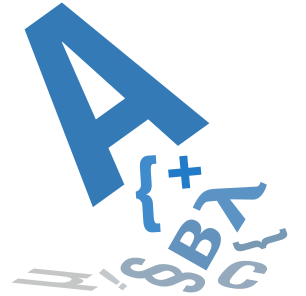
Above there is an example image.
Final words and end of chapter.