TESTING AREA for teachers - real service at plus.tuni.fi
- TIE-99001
- 4. Module 1 - Introduction
- 4.2 Developing course material using reStructuredText (RST)
Developing course material using reStructuredText (RST)¶
- Main questions:
What is RST? How to utilize RST-tools?
- Topics?
RST, text editor, bootstrap-styled-topic, admonition, …
- What you are supposed to do?
If you have already installed aplus-manual, these features should work just ok. However, there are also instructions how to utilize them in other courses.
- Difficulty:
You might need to edit the course config files.
- Laboriousness:
A couple of hours for getting to know a little RST and installing a text editor.
In this chapter, we will take a look at different RST features, which allow you to develop course material. We will focus mostly on custom RST directives, developed specifically for A+ course material. The material will be compiled using Sphinx, so all builtin Sphinx extensions are also available.
What is RST and why is it used on A+¶
File format: RST
RST (reStructured Text) is a human-friendly text file format.
It has markup for text formatting (headers, paragraphs, italics)
and hyperlinks and is thus similar to HTML for web pages. RST documents
can also include images, videos and exercises. The filename suffix
for RST is .rst.
Here is a simple example of RST source code:
Heading
=======
Level 2 heading
---------------
This is the first paragraph. It is tiny.
This is the second paragraph. Note that paragraphs can span multiple
lines, but they are still rendered as one block after compilation.
*Italics* and **boldface** are produced this way.
`This is a hyperlink <http://www.aalto.fi>`_ which becomes also a hyperlink
in the final HTML version.
Another level 2 heading
-----------------------
- also lists can be made
- and they are very intuitive
- notice the lack of markup compared to HTML
Almost everything that exists in HTML can also be produced with RST.
There are many tutorials on how to write RST. Here are just some.
Software: Sphinx
Sphinx is a software which reads RST files and produces HTML and YAML files which are used in A+. Sphinx is written in the Python programming language. Originally it is meant for making easily documentation (help files, tutorials) for software. The benefit of Sphinx is that new RST commands, called Sphinx directives, can be written in Python. All A+ courses use package A+ RST tools which produce things specific for A+. Each course can also contain its own Sphinx directives, if some specific layout or type of exercise is needed.
YAML files will be discussed later.
The benefits of writing course material in RST are:
the RST code is much simpler than HTML
the possibility to produce also LaTeX documents (PDF handouts) from the same source
it is possible to write new “RST commands” (called Sphinx directives) for any kind of material
resulting HTML pages are automatically interlinked
one can use HTML templates to easily make many similar HTML pages
of course, custom web page styling can still be used with CSS
Workflow for editing RST files¶
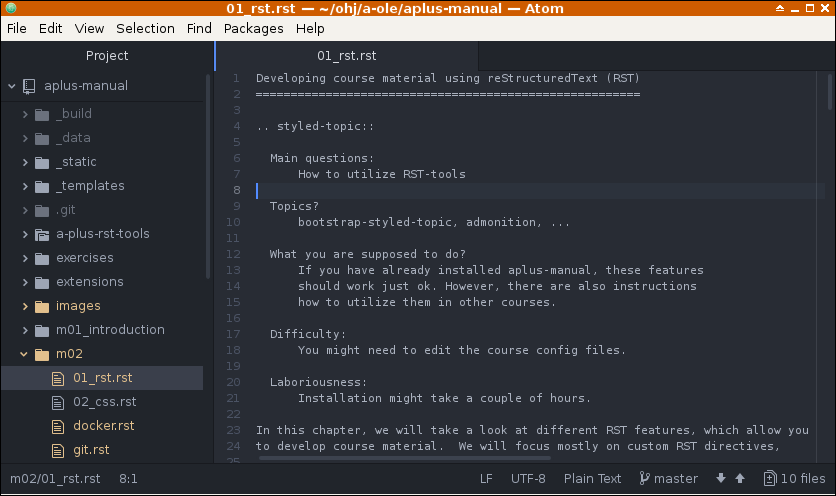
Software: text editor
To edit the files in the course directory, like the RST files, you will need
a software called text editor. This is an application which shows
the contents of the files as text with monospaced font (all characters have
equal height and width). In the picture above is the Atom text editor
showing file m01_introduction/01_rst.rst of this course. As you
can see, it is nice, because it shows line numbers and colors different
parts of the RST code. This is called syntax highlighting.
For GNU/Linux environment, some simple editors are Kate, Mousepad included in the Xfce Desktop Environment and Gedit. Notepad++ is similar to these in the Windows environment.
An advanced, modern editor is Atom, shown in the picture above. Two classic editors with lots of features for programmers are Emacs and Vim, but those also have high learning curve.
Do not use word processors such as Microsoft Word or LibreOffice Writer. Their formatting commands are useless when one must edit pure text files.
It is good to learn how to use your text editor: commenting multiple lines, changing indentation of multiple lines, show line numbers, search and replace.
The usual workflow for editing a course is the following:
Open your text editor, a terminal and a web browser.
Edit some RST files in your text editor.
Give command
./docker-compile.shin the terminal.Give command
rm -rf _data && ./docker-up.shin the terminal.Go to
http://localhost:8000/in the web browser to view A+ running on your machine.Examine the changes you made in A+.
Press
qorCtrl+Cin the terminal.Go to step 2 if you wish to continue editing.
Give command
git add -uin the terminal to mark all changed files to be added into your local git repository.Give command
git commit -m "message"in terminal. Replacemessagewith short description (preferably less than 60 characters) on what you have done.Remember also to say
git pusha couple of times in a day. This copies your updates to the course material to the Gitlab serverversion.aalto.fi.
Steps 9-11 are explained later when discussing what is git.
Exercise: editing an RST file¶
Edit this RST file. Try to write RST code that produces content similar to this image:
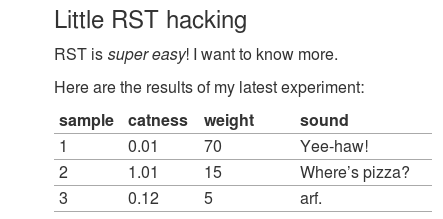
A+ RST tools¶
There are Sphinx extensions made for writing course material on A+. The name of this extension collection is A+ RST tools.
Bootstrap-styled-topic¶
The styled-topic feature seen above generates a description list wrapped in
a div-element with additional styling.
Implementation:
extensions/bootstrap_styled_topic.pyStyles:
_static/course.css
Adding custom RST directives¶
Custom RST directives can be added into the extensions directory.
New extensions should be also be added the name of the implementing Python module in the extensions list in the Sphinx configuration file conf.py.
See for example bootstrap_styled_topic and div.
Admonition with embedded MathJax-syntax¶
Builtin admonition directive is useful for defining new concepts:
Algorithm
An algorithm is a finite sequence of unambiguous instructions, which each can be executed with finite amount of work and which together compute function
\(f: I \to O\), where \(I\) is the input set, \(O\) is the output set, \(\forall i \in I\), the algorithm will stop in a way that \(o = f(i) \in O\)
Math formulas are rendered with the MathJax JavaScript library.
Custom JavaScript can be added into the course layout template found in _templates/layout.html.
This template extends the default A+ theme found in a-plus-rst-tools/theme/aplus/layout.html.
Tips¶
When you are only writing learning material as RST which contains text, links
and MathJax notation, you don’t need to start A+ to see the results. The
compiled material is in the subdirectory _data/html, which you can view
with your web browser.
For example, print your working directory in the terminal with the pwd
command:
In this example the absolute path of the working directory is
/u/79/atilante/unix/ohj/a-ole/aplus-manual. Copy-paste your result to
the address bar of your web browser, add _build/html/index.html to the end
and press Enter.
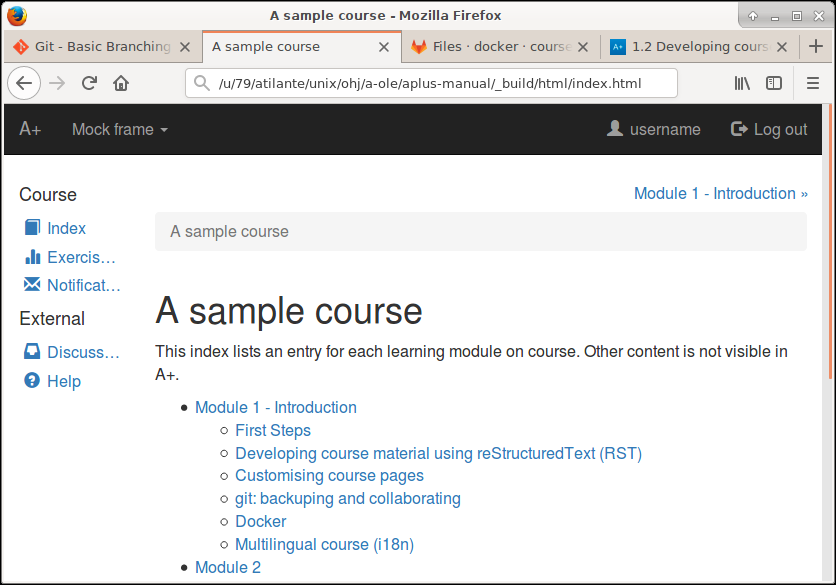
Notice that images and exercises do not work with this method.