TESTING AREA for teachers - real service at plus.tuni.fi
- TIE-99001
- 9. Module 6 - Rubyric
- 9.4 Roles and groups
Roles and groups¶
- Main questions:
What roles users can have on Rubyric?
- Topics?
Roles and assigning them. Providing student list. Assigning reviewers to groups.
- Difficulty:
Easy
- Laboriousness:
???
Roles¶
Rubyric has three user roles: the student, the reviewer and the instructor. One user can have different role for different courses. For example, the user can be a student on one course, a reviewer on another and an instructor on a third one.
Students can submit answers to assignments, view their own submissions and reviews they have received. If an assignment uses peer review or collaborative mode, a student can also view and review others’ work. A user becomes a student once they have submitted their answer to some of the assignments of a course instance, or an instructor has added them to a course instance. Note that students belong to course instances, not courses.
When you create a new course, you will become the instructor for the course. An instructor has all the rights to course and all of its course instances. The instructor can create new course instances and assignments, add instructors for the course and reviewers for the course instances and also assign reviewers to groups. The instructor can view all submissions and reviews and review any submission. The instructor has access to results.
A reviewer can view and review submissions of groups that have been assigned to them. The reviewers can view and modify reviews created by themselves. A reviewer is a role for course instance. The reviewer role is suitable for teaching assistants who do not need to create exercises and grading rubrics, but only give feedback for some submissions.
Add reviewers and instructors¶
Reviewers can be added on the Reviewers page and instructors on the Instructors page. You need to search for an user by typing at least part of their name or writing their email address. Once you find the user you want, click on the button next to user and choose to add a role for the user. You can remove user from the role by clicking the trash can next to user’s name (trash can appears only after you reload the page). If the user does not exist yet, you can send an invitation by giving an e-mail address, or you can ask your assistants to log in once so that their account is created.
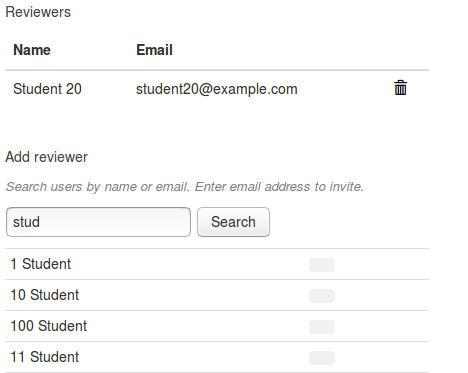
Groups¶
The exercise submissions are done in groups which can contain one or more students. One student can be part of several groups. The instructor can view groups at the Groups page. The groups can be assigned to reviewers who then can view and review the submissions of the group.
Assigning a group to a reviewer¶
At the groups page, go to the tab Assign groups to reviewers. There you can see all the groups that are on your course instance. A group can be assigned to reviewer by clicking the Add reviewer button on the right side of the group. Assigned reviewers can be removed by clicking the x next to the reviewer’s name. The group list can be filtered by the assignment they have submitted something to by clicking Filter on the name of an assignment. You may also assign several groups at the same time by choosing groups and choosing the option at Assign selected groups to. Once you are done with assigning, click Save.

Batch upload¶
Batch upload is a way to manually upload a list of enrolled students to a
course instance in Rubyric. The students can be given by student number or by
email. One line equals one group. You can also assign reviewers with batch
upload by adding reviewer at end of the line after semicolon ;. Group
members are separated by comma ,.
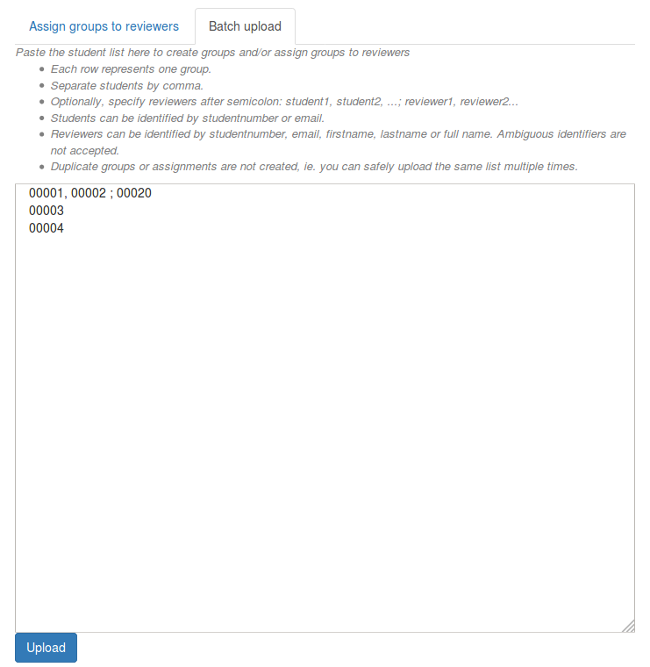
In the above example, the first group consists of students with student numbers
00001 and 00002. and it has reviewer whose studentnumber is 00020.
The batch upload also adds students with student numbers 00003 and
00004 to the course instance. You can safely upload same list many times
as same group won’t be created twice.